
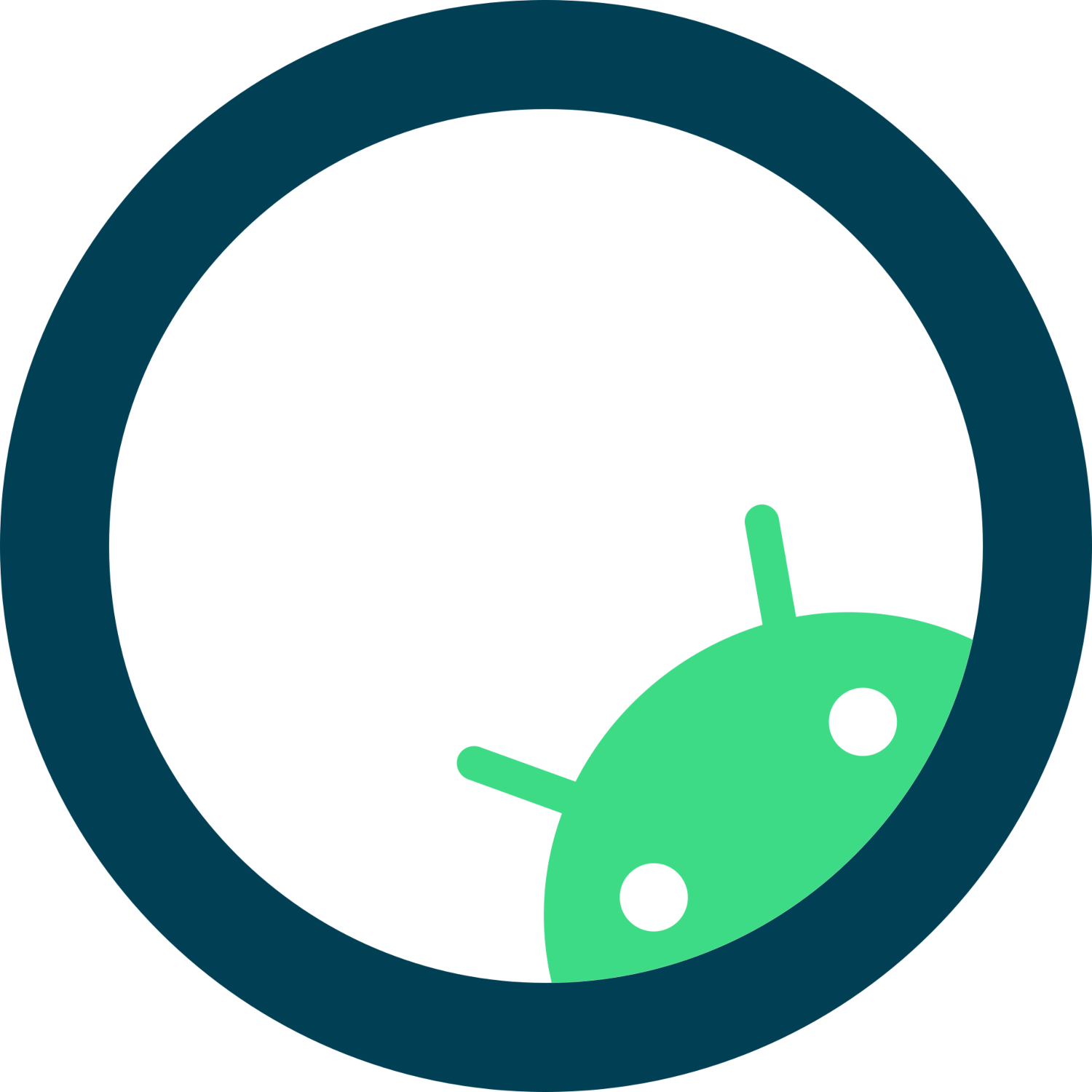
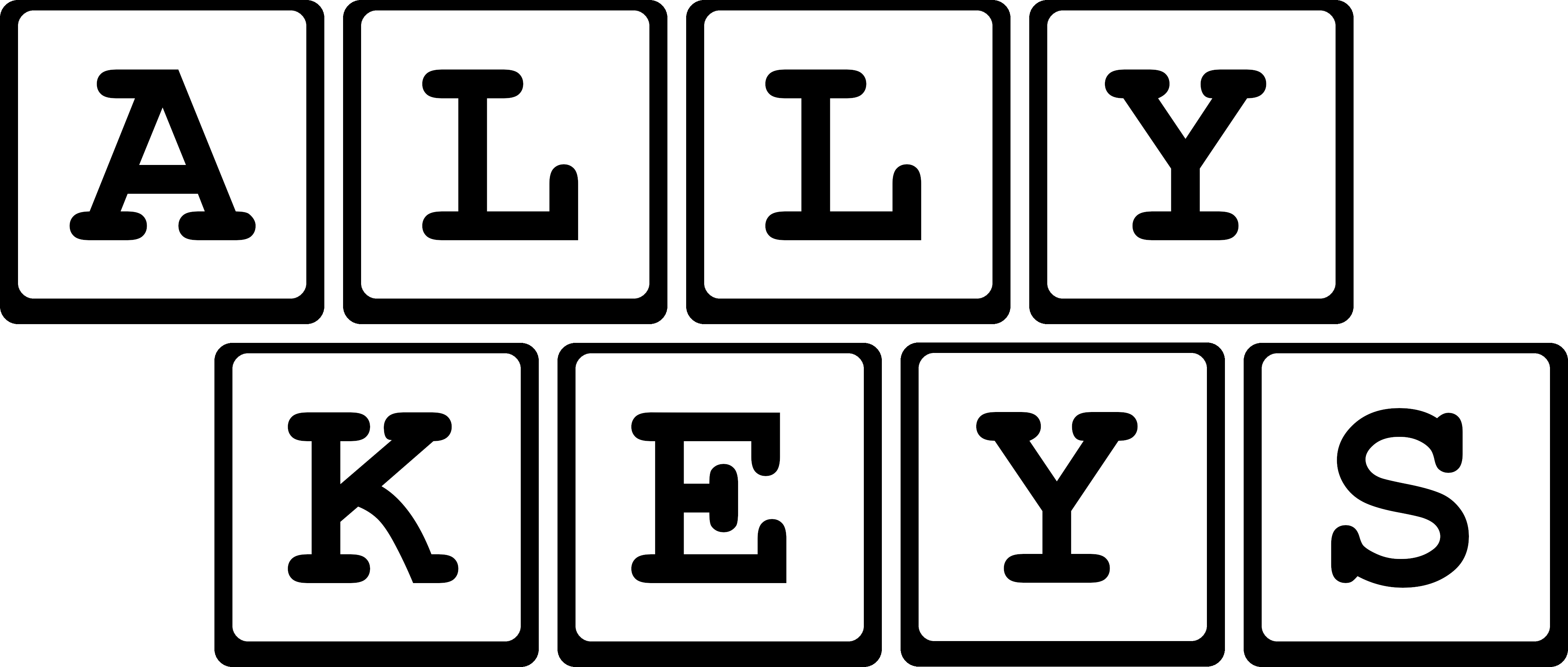

The Android Ally is a companion tool for developers and testers to have quick access to Android accessibility tools and settings. I wrote my own version of TalkBack, called, TalkBack for Developers, which is feature complete with the open source version of TalkBack. The Android Ally allows devs to install TalkBack on emulators and devices from the plugin, and can be controlled via keyboard, the Android Debug Bridge and user interface controls.
Android Ally in the marketplace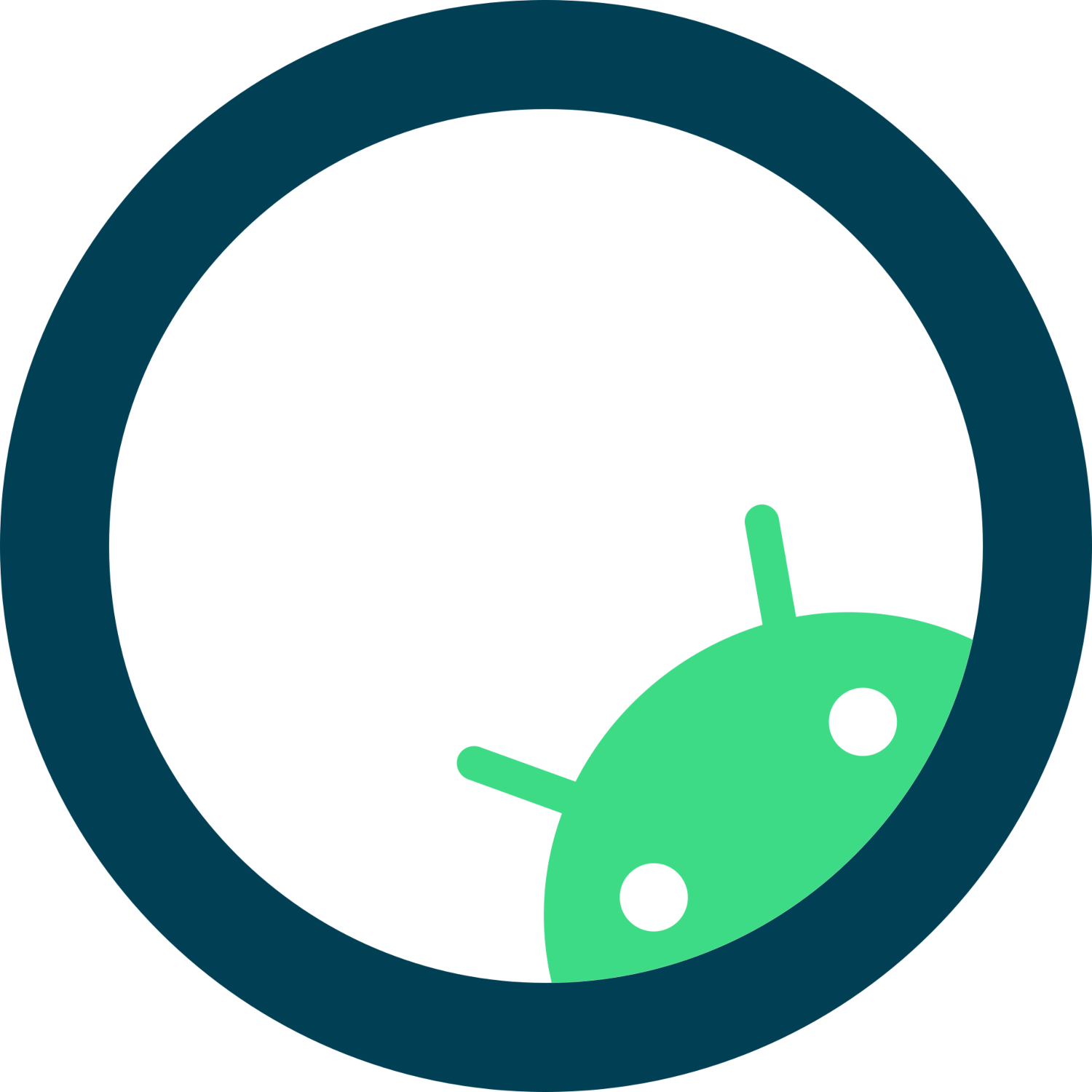
In the Accessibility in Android Jetpack Compose course, I have constructed a framework for Android developers how to think about accessibility from the ground up. The focus is creating a sustainble practice of accessible development, without need of any tools other than those at hand.
The topics covered are:
Ally Keys is a mobile keyboard testing solution for iPhone and Android. It requires a small element of hardware to act as a bluetooth hardware interface device (keyboard).
The software runs on a host machine from a serial-enabled browser and allows users to control the keyboard from the web page. It also allows for simplistic use of screen readers via virtual macro keypads.
If you want to order the hardware from me, it costs around £20 excluding postage and packaging. It's very informal at this point and will have to be arranged via email, however you can also build one yourself
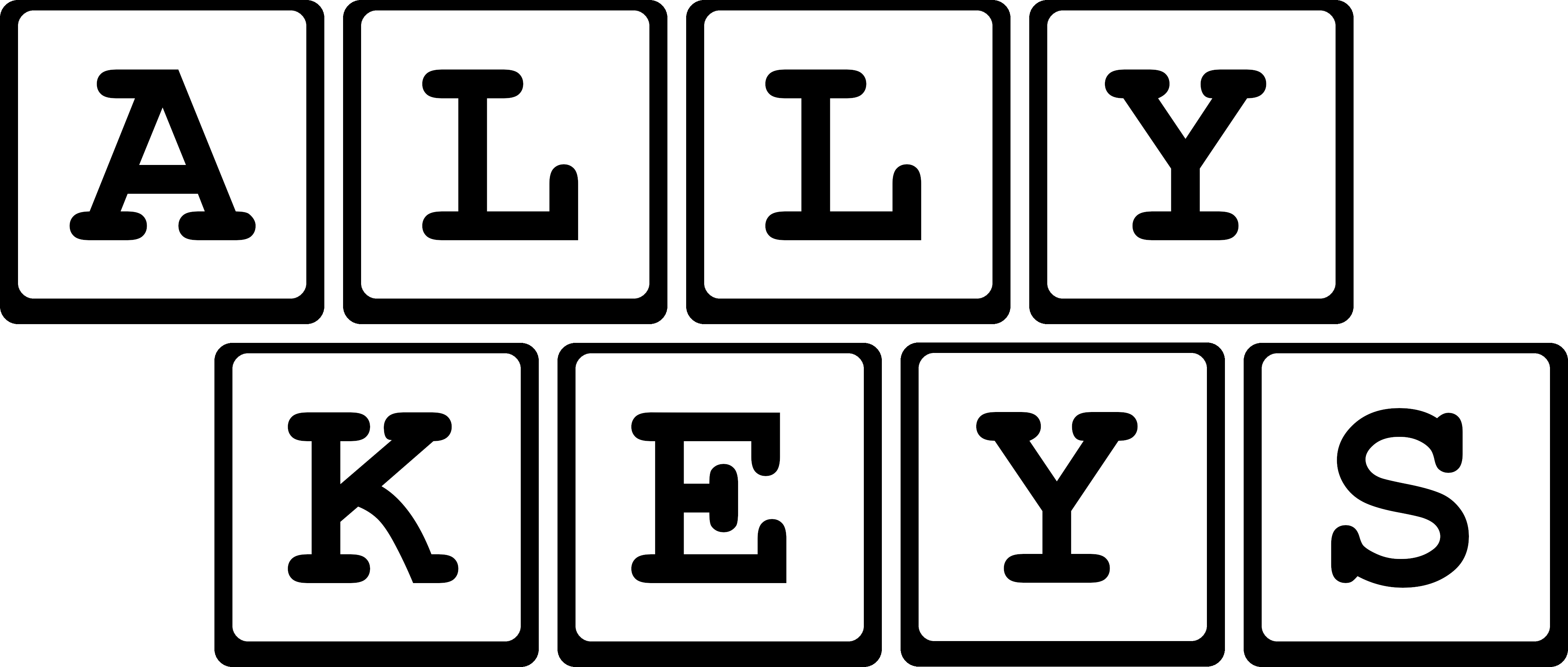
|
GESTURES |
||
|
Next element
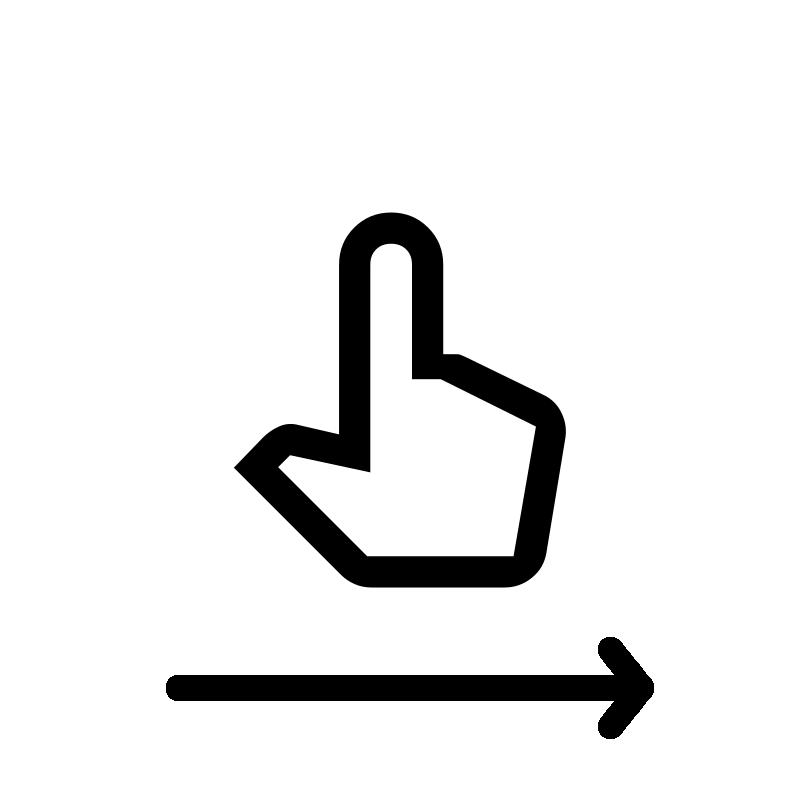 Single finger swipe
left to right ALT + → |
Previous element
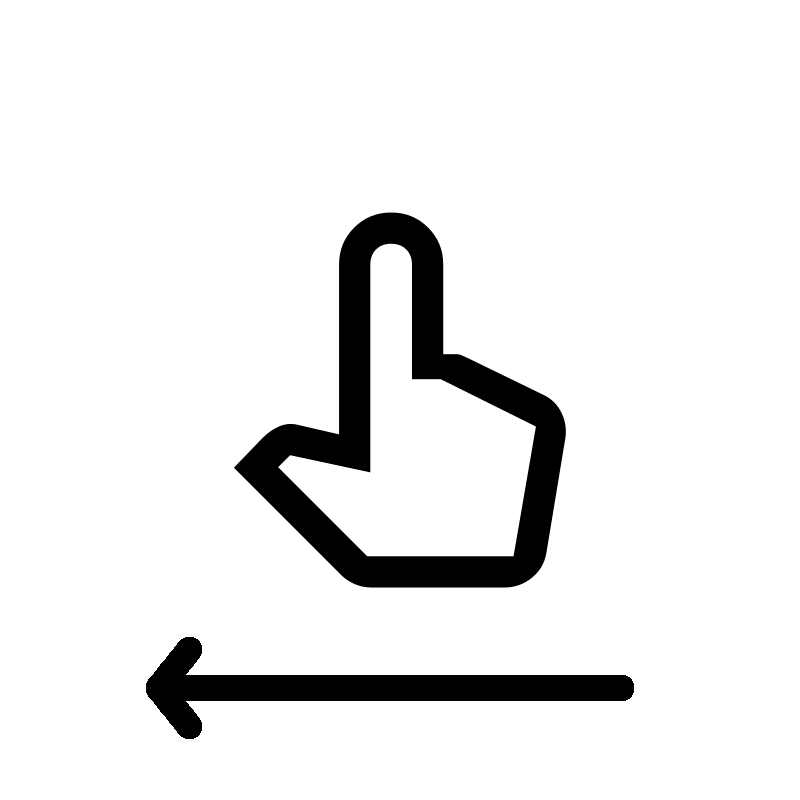 Single finger swipe
right to left ALT + ← |
Tap or activate
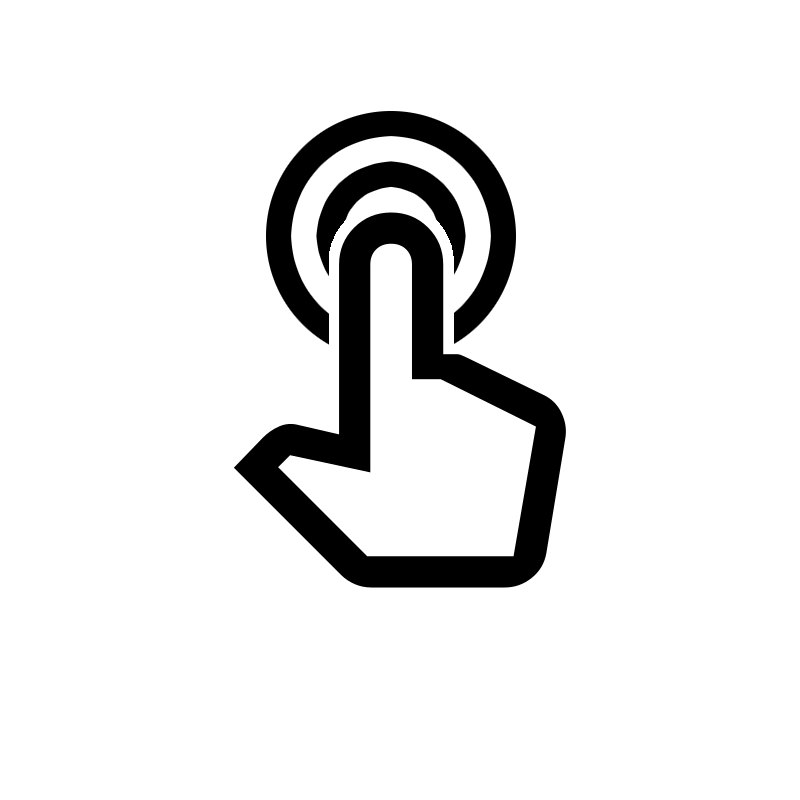 Single finger
double tap ALT + ENTER |
|
Scroll down
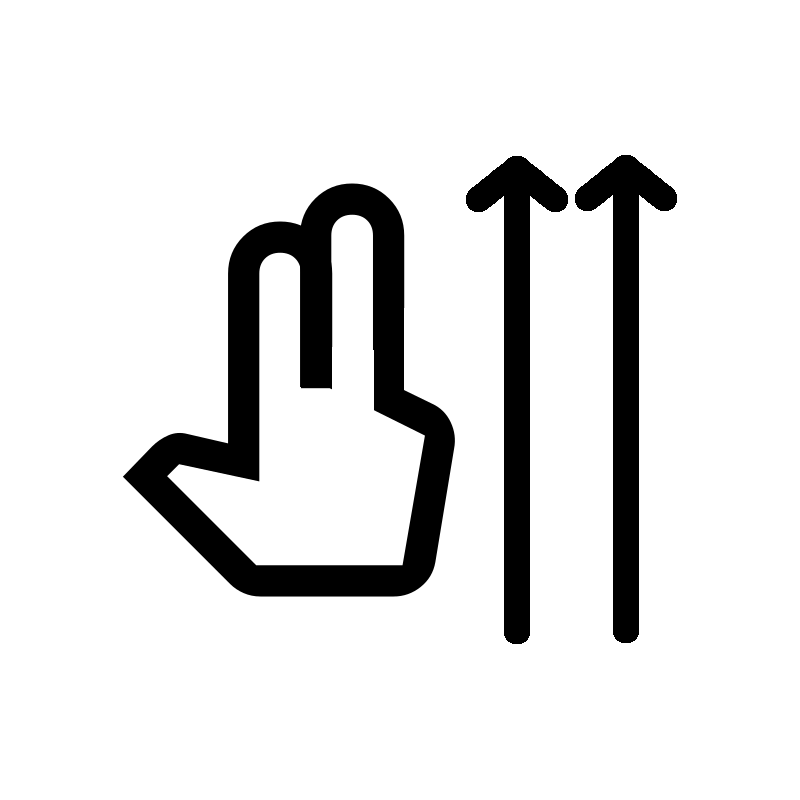 Two finger swipe
lower to higher ↓ |
Scroll up
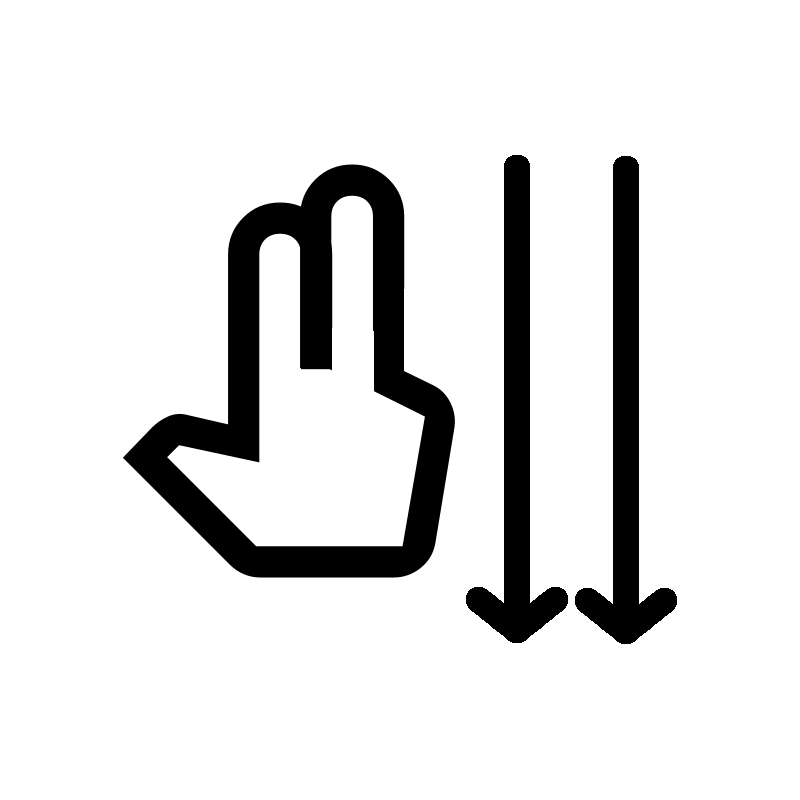 Two finger swipe
higher to lower ↑ |
Back
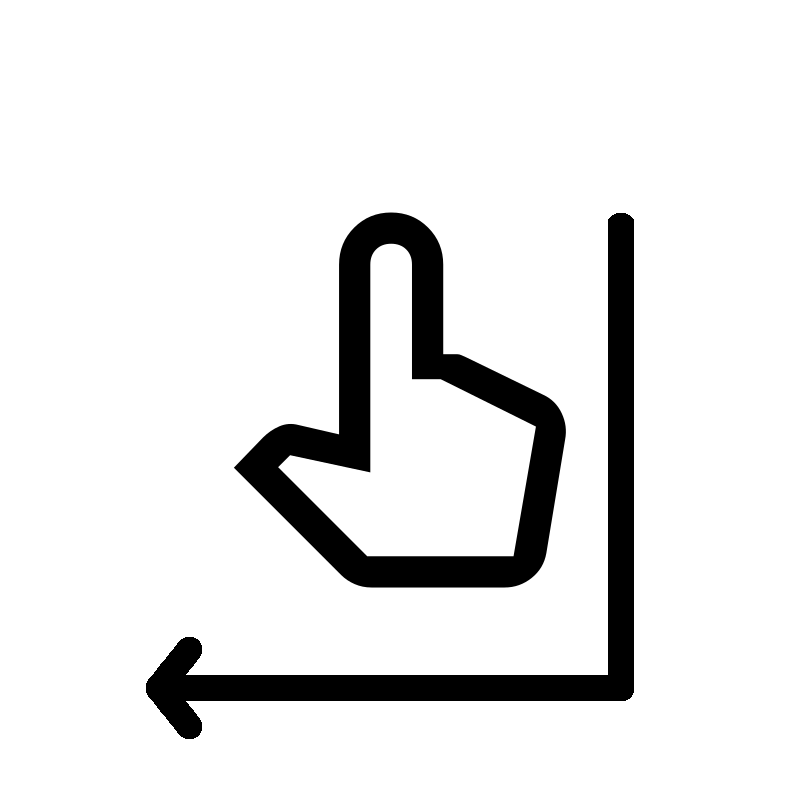 Single finger swipe
down then left ALT + BACKSPACE |
|
Choose granularity
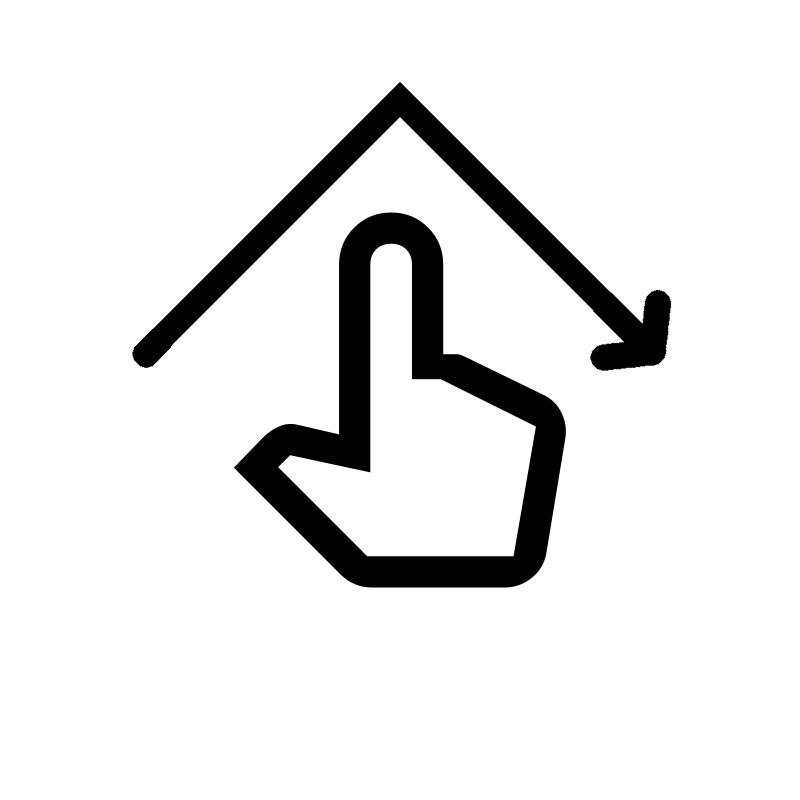 Single finger swipe
"V" or "^" shape ALT + SHIFT + ↓ |
Next at granularity
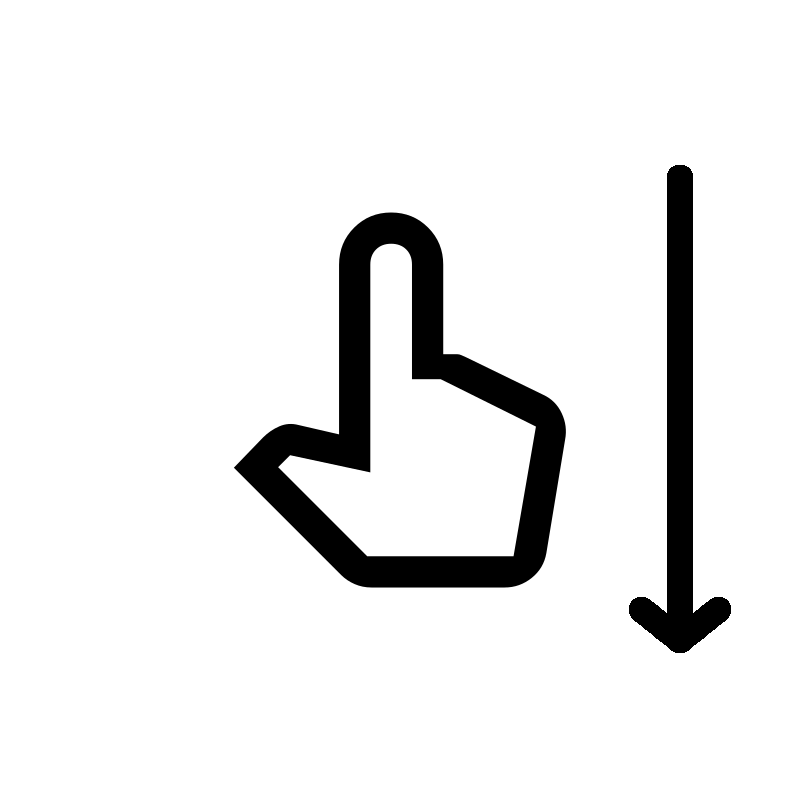 Single finger swipe
lower to higher ALT + ↓ |
Previous at granularity
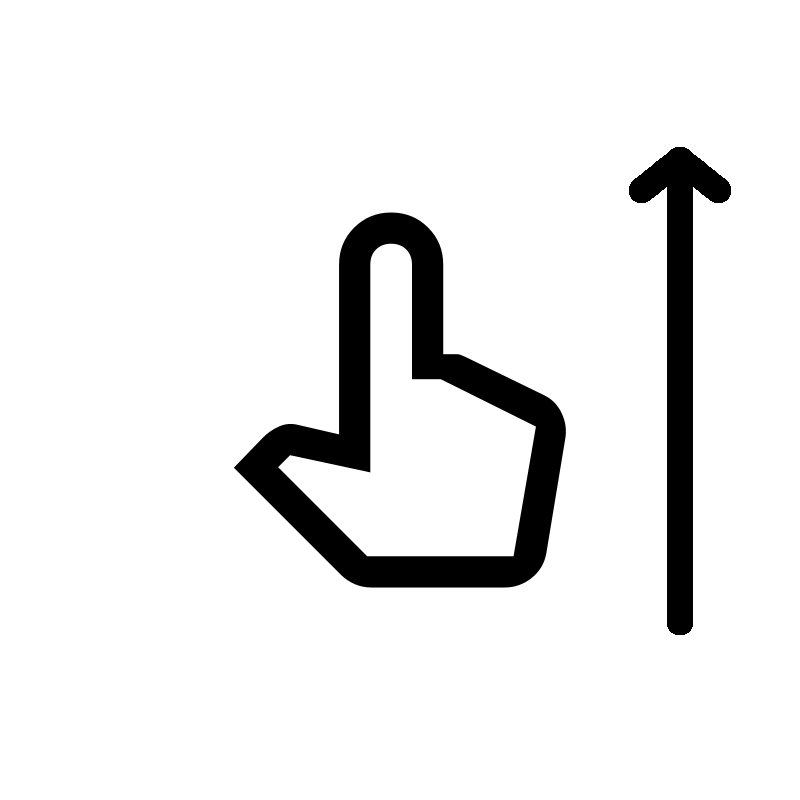 Single finger swipe
higher to lower ALT + ↑ |
|
Open menu
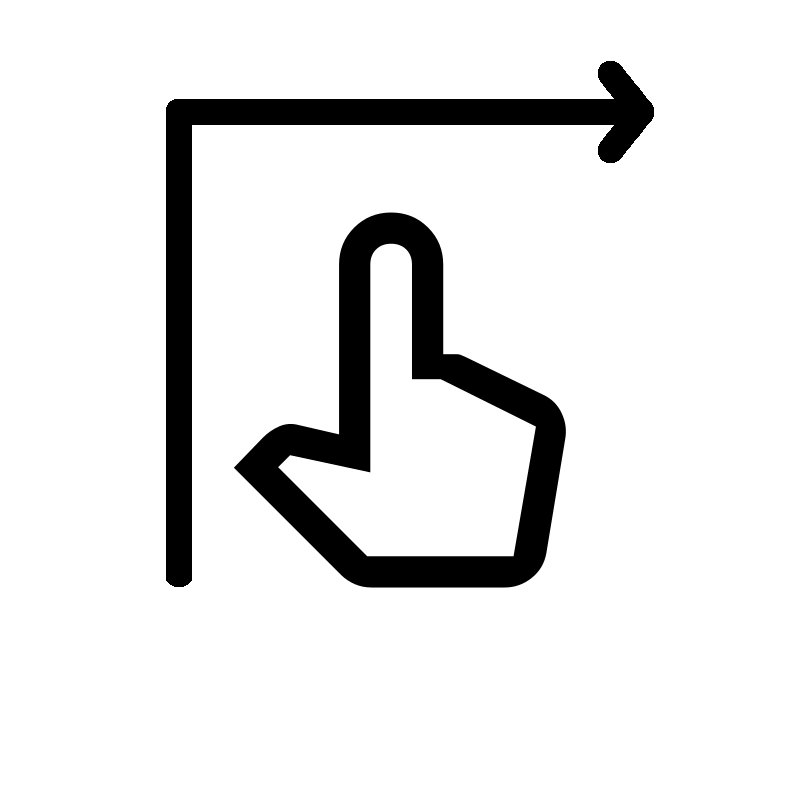 Single finger swipe
Up and right ALT + SPACE |
||
|
GESTURES |
||
|
Next element
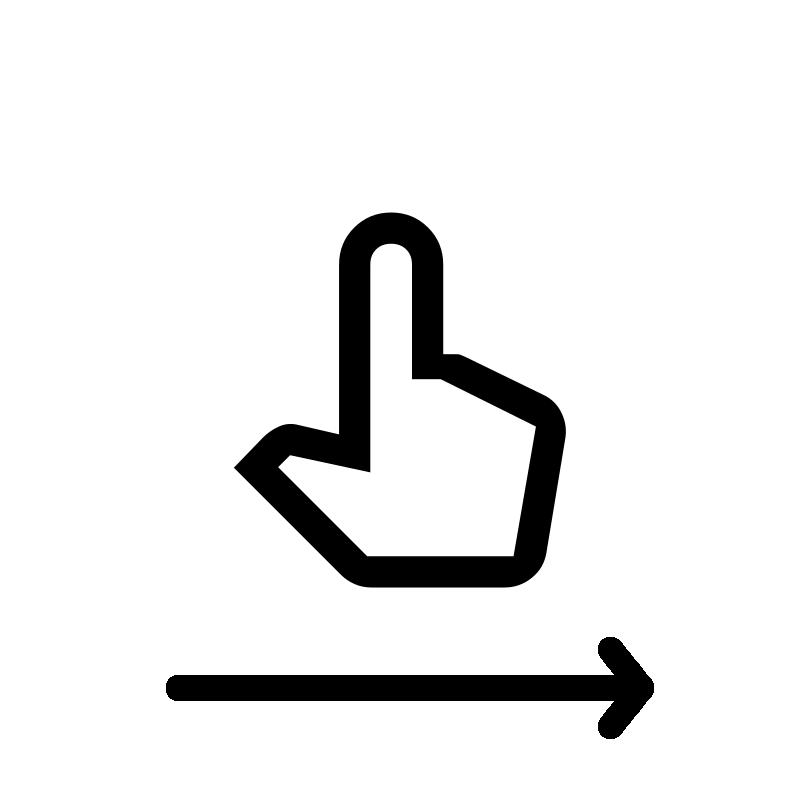 Single finger swipe
left to right VO + → |
Previous element
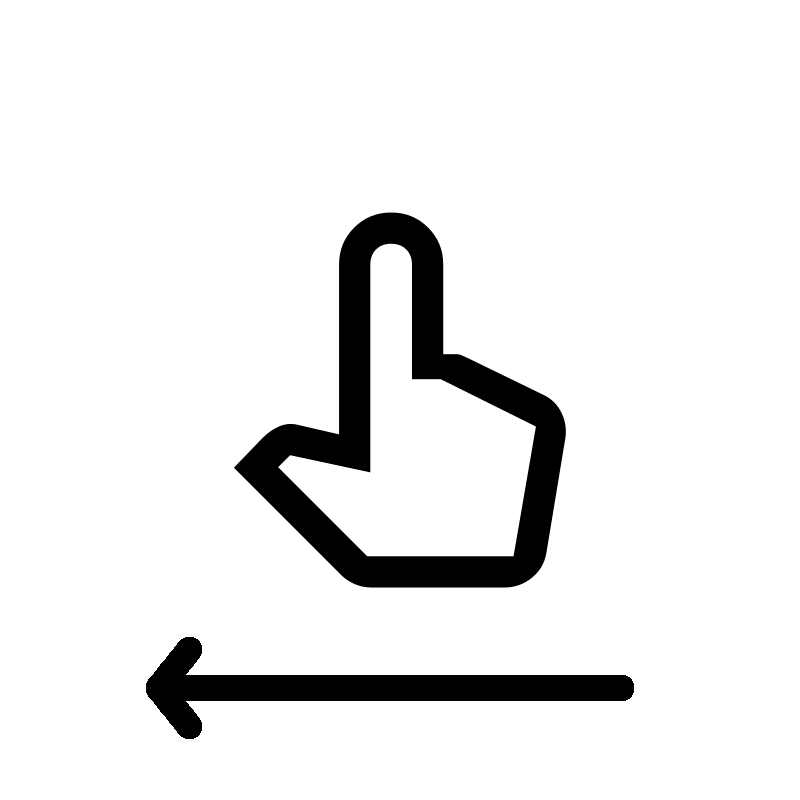 Single finger swipe
right to left VO + ← |
Tap or activate
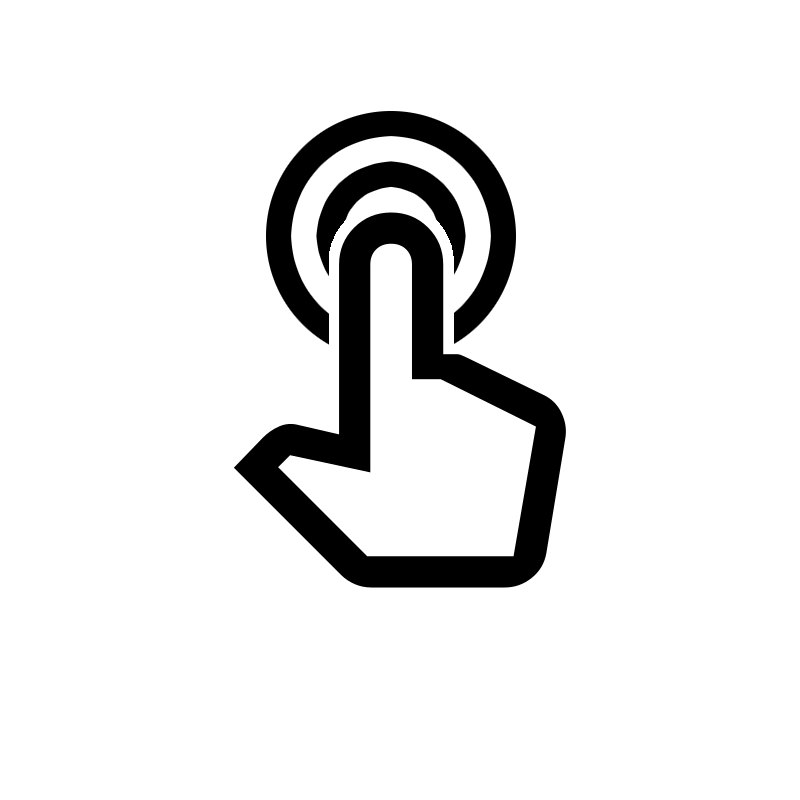 Single finger
double tap VO + SPACEBAR |
|
Select reading control (rotor)
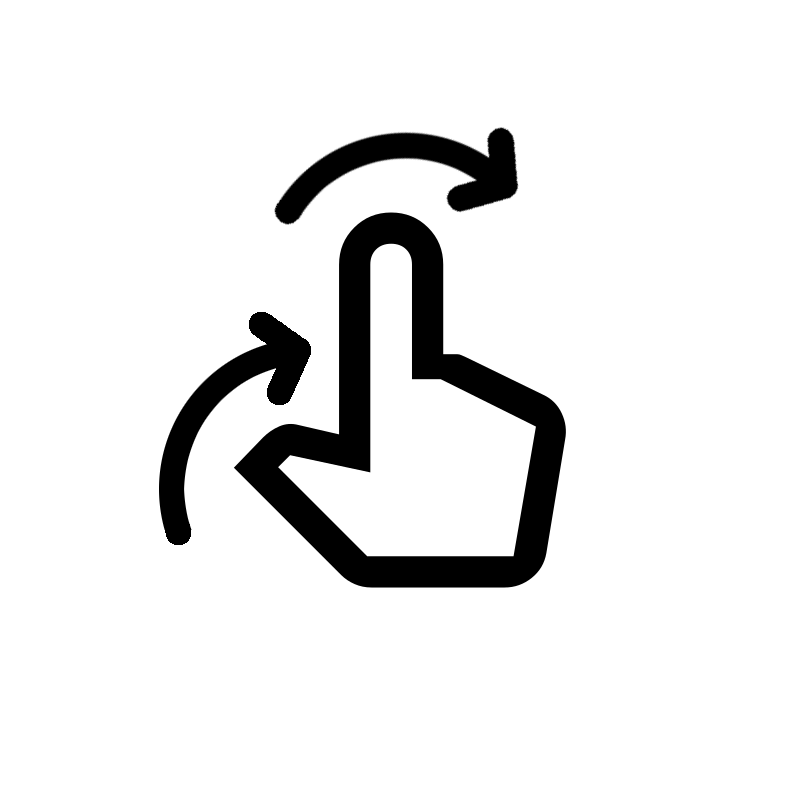 Two fingers
bottle cap "twist" VO + CMD + → |
Next reading control
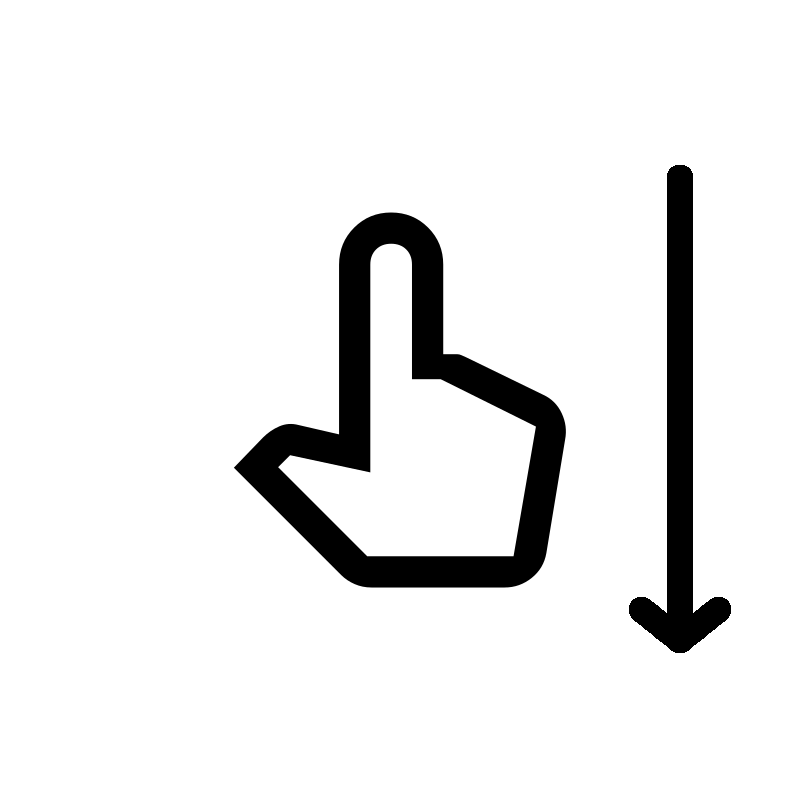 Single finger swipe
higher to lower VO + ↓ |
Previous reading control
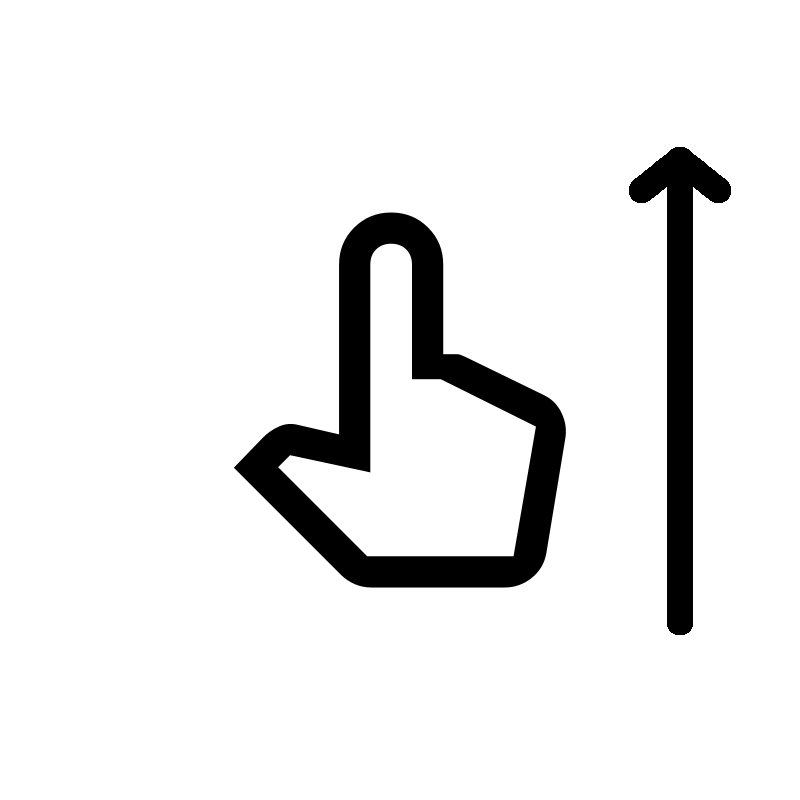 Single finger swipe
lower to higher VO + ↑ |
|
Back
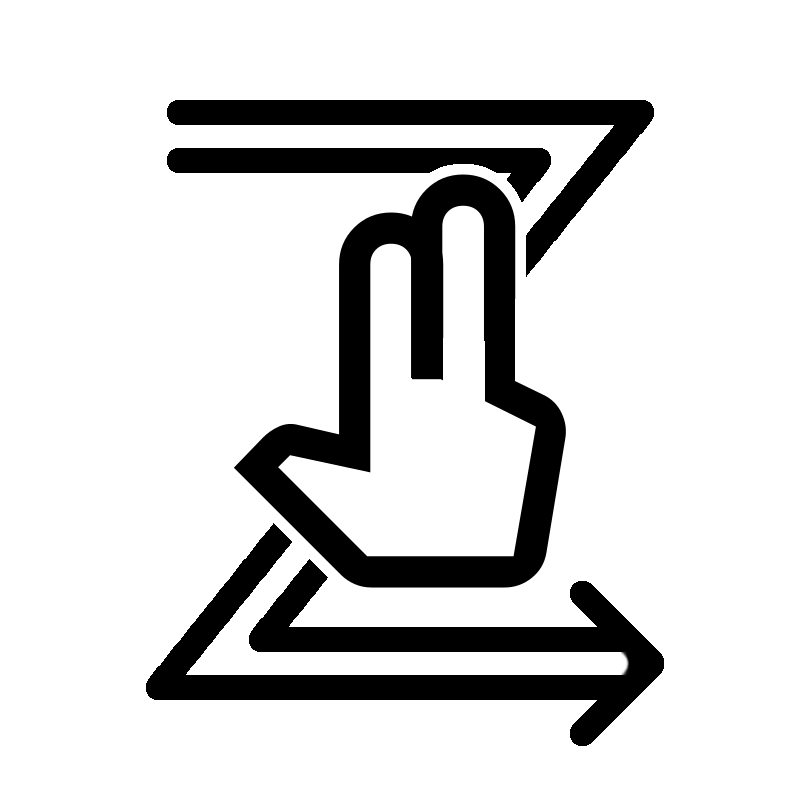
Two finger swipe
"Z" shape ESCAPE |
Scroll down
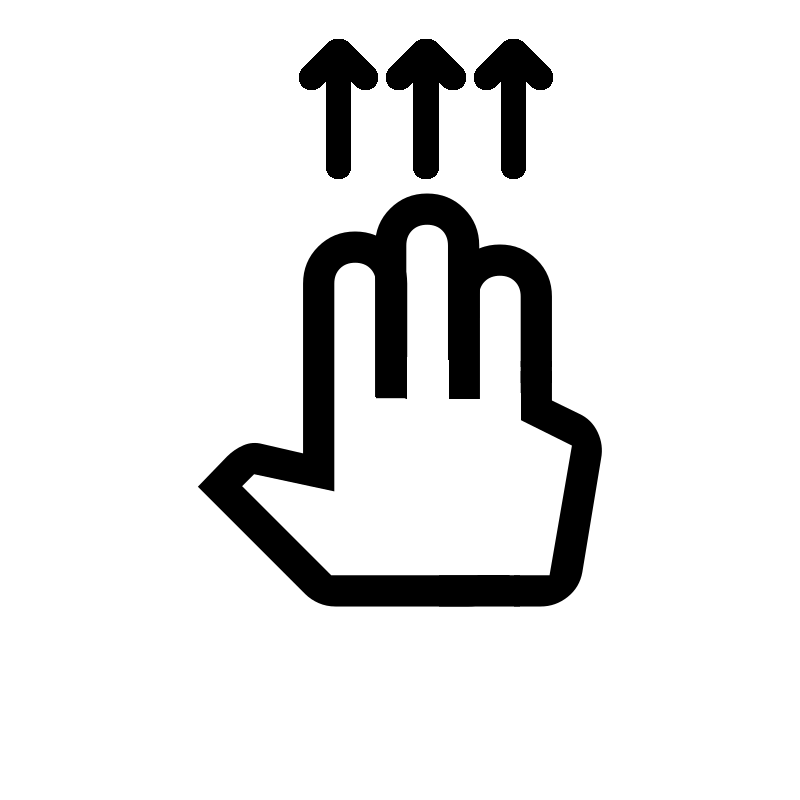 Three finger swipe
lower to higher OPTION + ↓ |
Scroll up
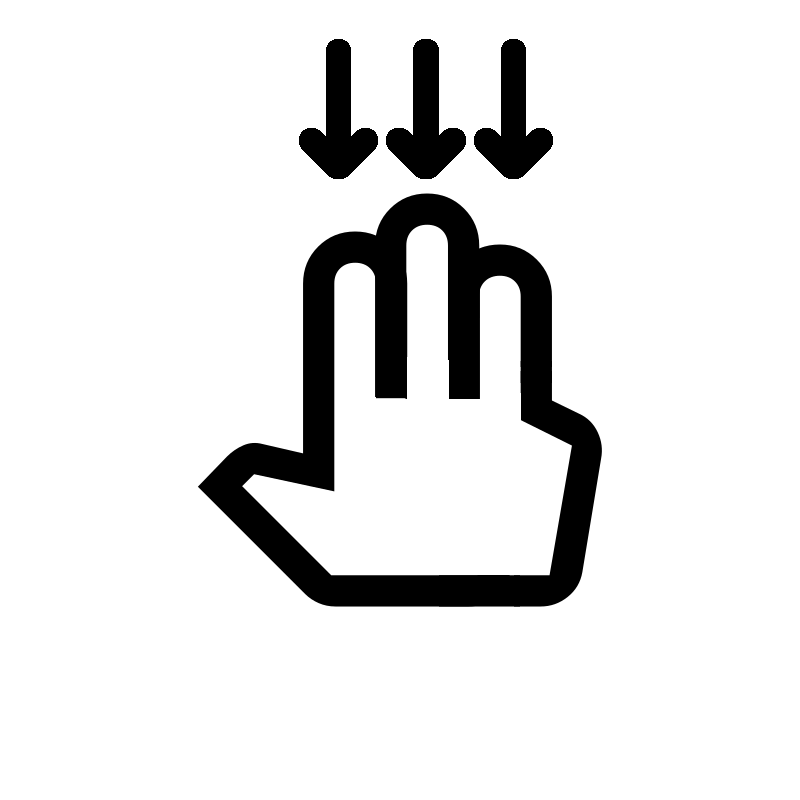 Three finger swipe
higher to lower OPTION + ↑ |
|
Switch apps
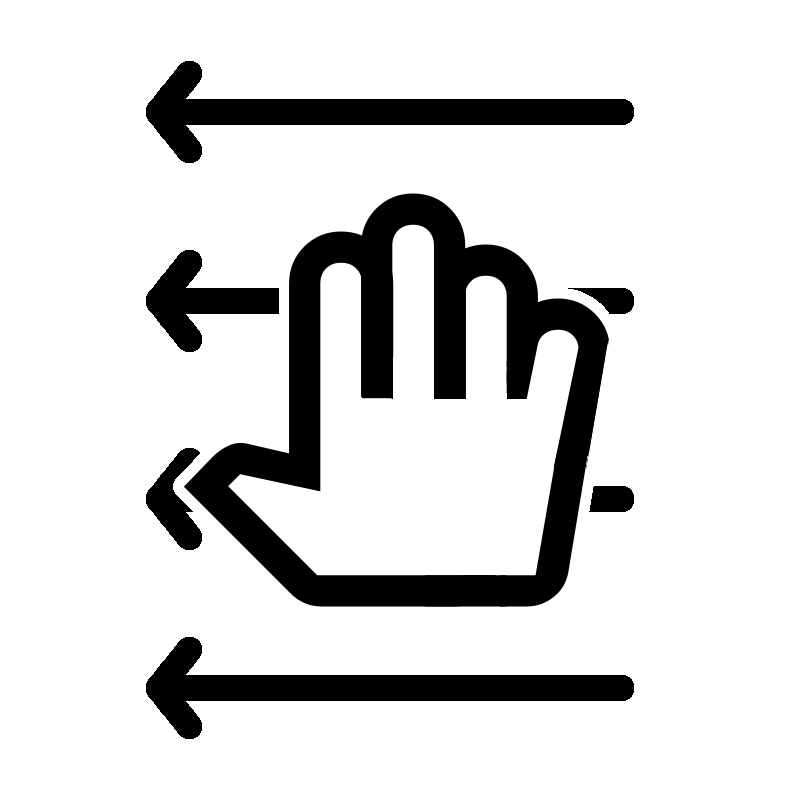 Four finger swipe
horizontal swipe VO + SHIFT + [ |
Use actions
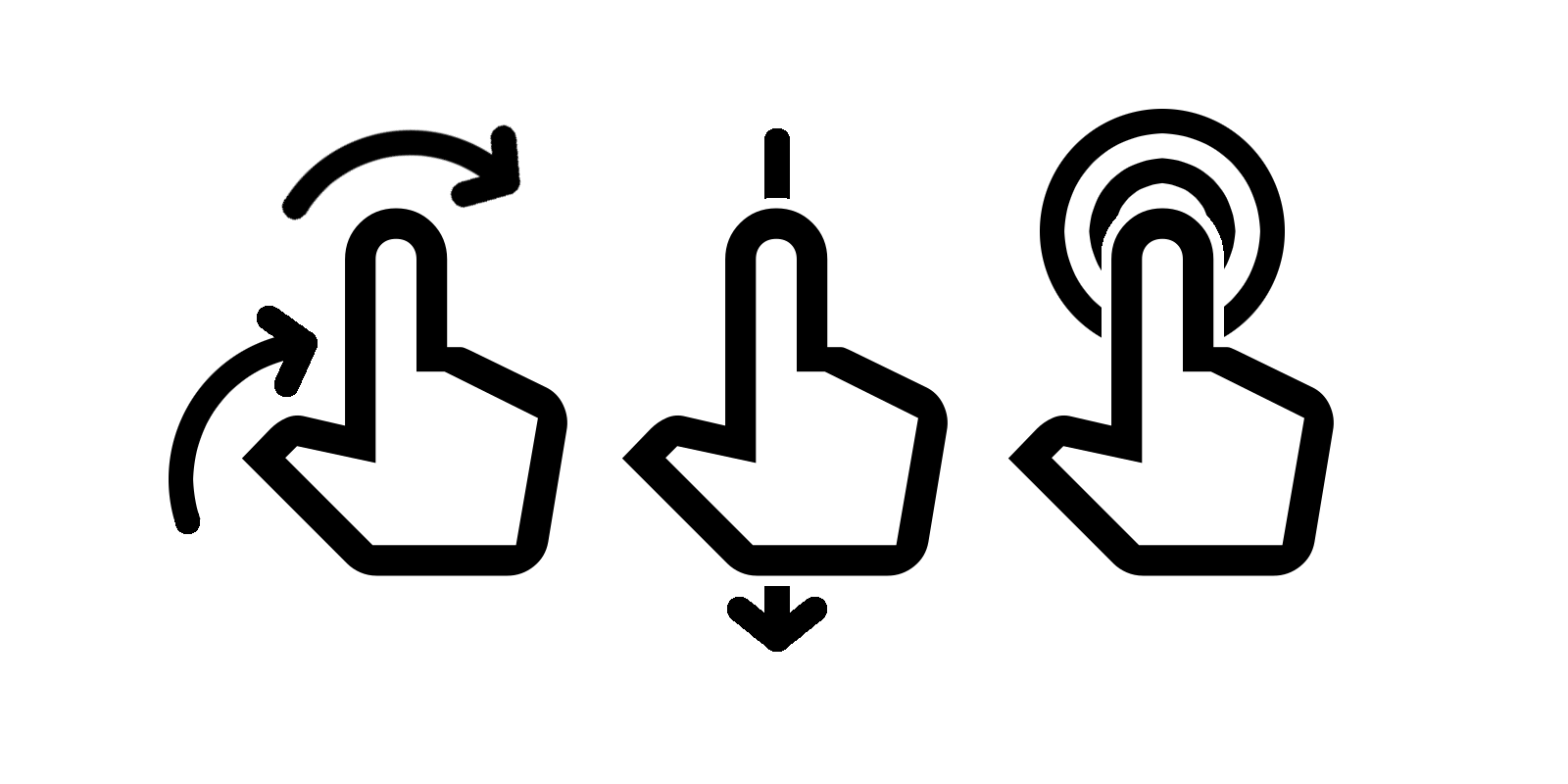
Open rotor, select action reading control
double tap VO + CMD + →, ↑, VO + SPACEBAR |
|